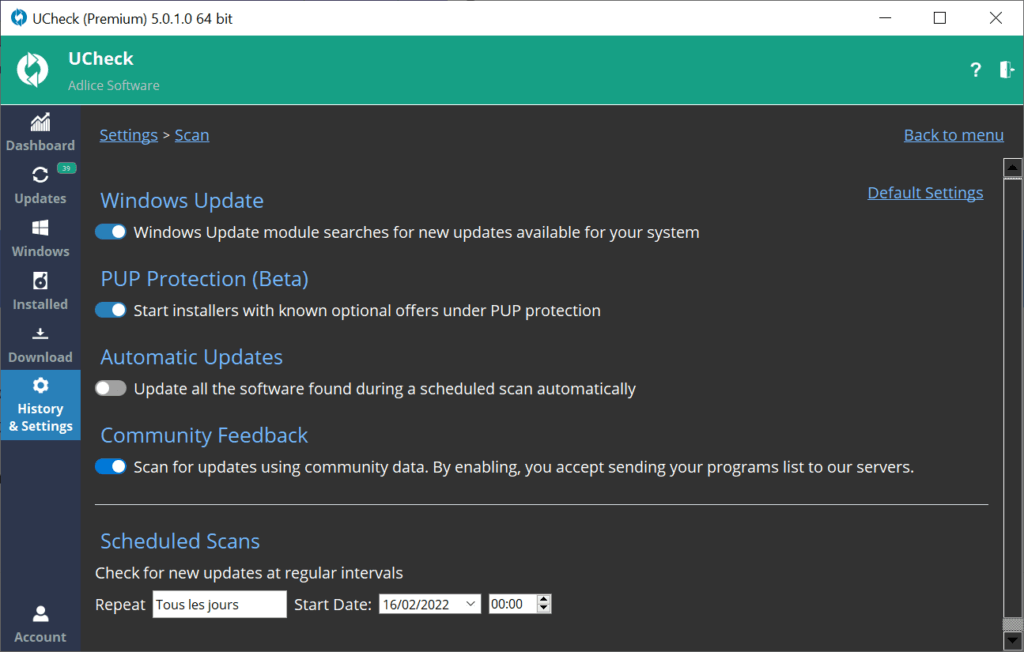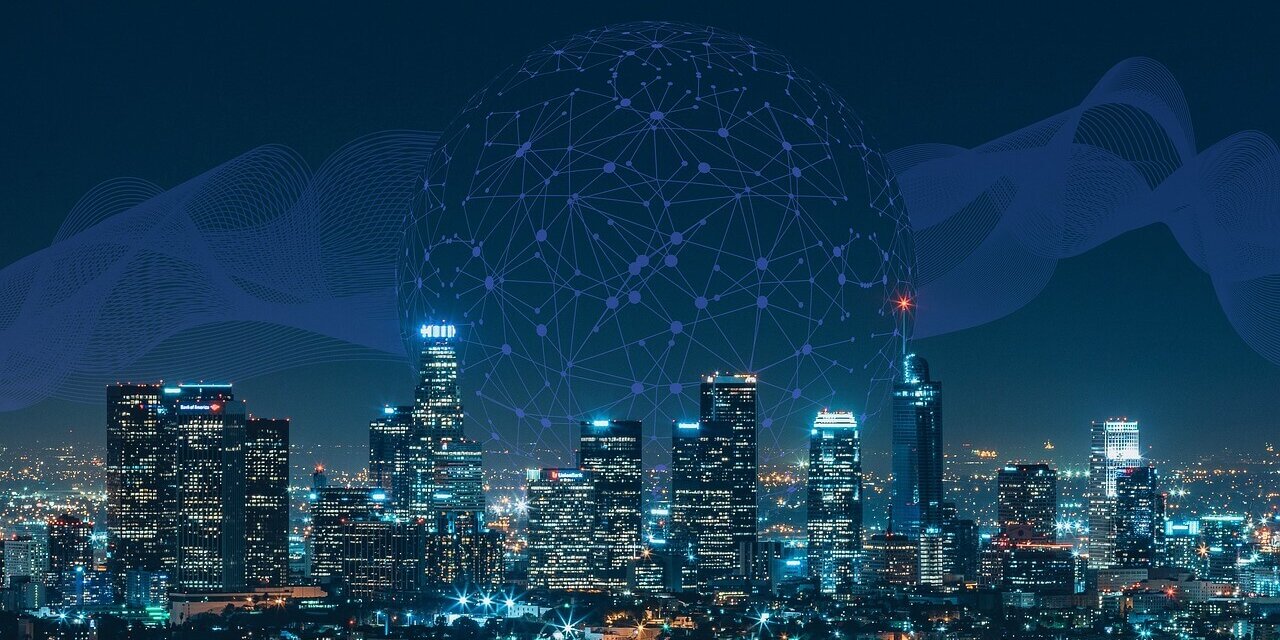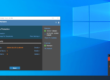UCheck, our in-house software update manager, supports natively more than 250 software, amongst the most popular. While this number is quite big, it’s not much compared to the variery of different software available on the internet. Today, we are moving 2 steps forward, by adding our “Community Feedback”. Take the tour.
What is Community Feedback ?
Starting with version 5.0, UCheck is now able to use a list of software from a “Community list” (provided by UCheck users if you enable the setting) to extend version check capatiblities.
This list is adding dozens of thousands of new software to our existing data, and grows automatically every day (20,000 at the time of writing).
While this list is interesting to extend the range of software UCheck can list as “Outdated”, it has a small downside. Since it is community provided, and fully automated, it may have wrong or incomplete information.
For example, it’s possible that some BETA versions are listed as “New version”, because a lot of users have it installed. Then, since it’s automated, there’s no way to automatically update those software, nor open official websites by links.
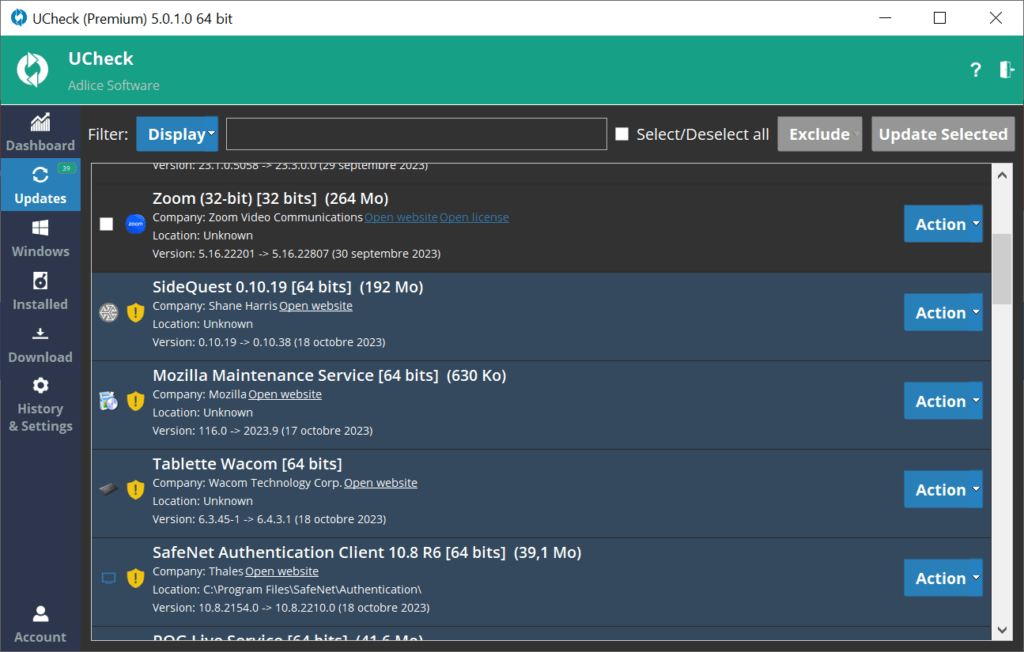
What is the difference between “Supported” and “Community” updates ?
“Supported” programs are the historical UCheck list of programs we fully support, meaning UCheck is able to retrieve latest version, download links and official links (download page, license, etc…).
Supported programs are being provided with full support within UCheck, they can be updated in one click, or installed from the “Download” tab. They are displayed in purple in “Installed” tab.
On the contrary, “Community” programs are provided as-is by the UCheck community, through our infrastructure. They have limited support within UCheck and can only be scanned for newer version.
You cannot update them in one click, or download them for a new installation. They are displayed in light gray in “Installed tab”.
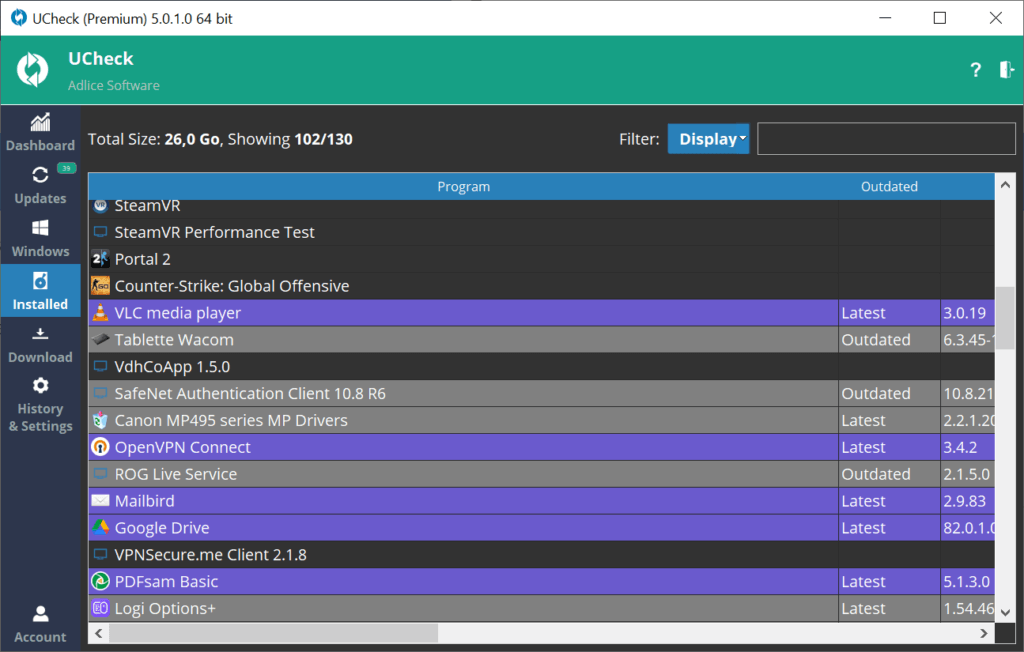
How to properly use Community Updates ?
Typically, when you see an update that has only community data in “Updates” tab, you have 2 choices:
- Verify there’s indeed a newer version on the official website (click on “Open website” to open a search page). Download and install the update manually.
- If it’s an errornous update (that may happen unfortunately), you can choose to put an exclusion for this update, or for the entire program.
If you do not want to be part of the community feedback at all, you can turn the setting off entirely (“Settings”, “Scan settings”).