After a scan is ran, if software updates are available they will be displayed in the “Updates” tab. Open this tab to take actions, updates are displayed like below.
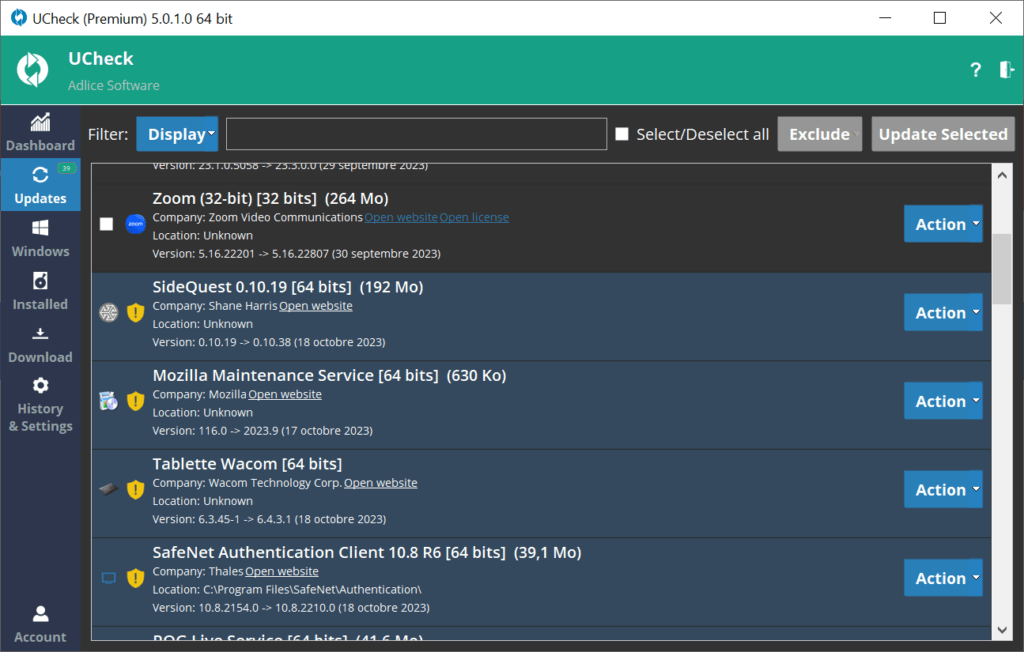
Multiple choices are available (depending on the type of item):
- Bulk update: Select multiple items and click “Update selected” to update all items
- Manual install: Use the “Action” button to download an update manually, then again to install it
- Skip update: Use the “Action” button to ignore this software update (it won’t be displayed until a new version is available)
- Exclude software: Use the “Action” button to ignore this software completely (it won’t be displayed at all)
All exclusions (software and version) can be managed into the settings.
Important note: Starting with UCheck 5.0, “Community Updates” are now displayed. Those items are informational and can only be updated manually. Please read: Community Updates
Important note: Some software contain optional offers during installation. To prevent installing such unwanted software, UCheck voluntarily limits automatic install for them. If a warning icon appears next to the software item, this means the update cannot be integrated into a bulk installation and needs a manual update.