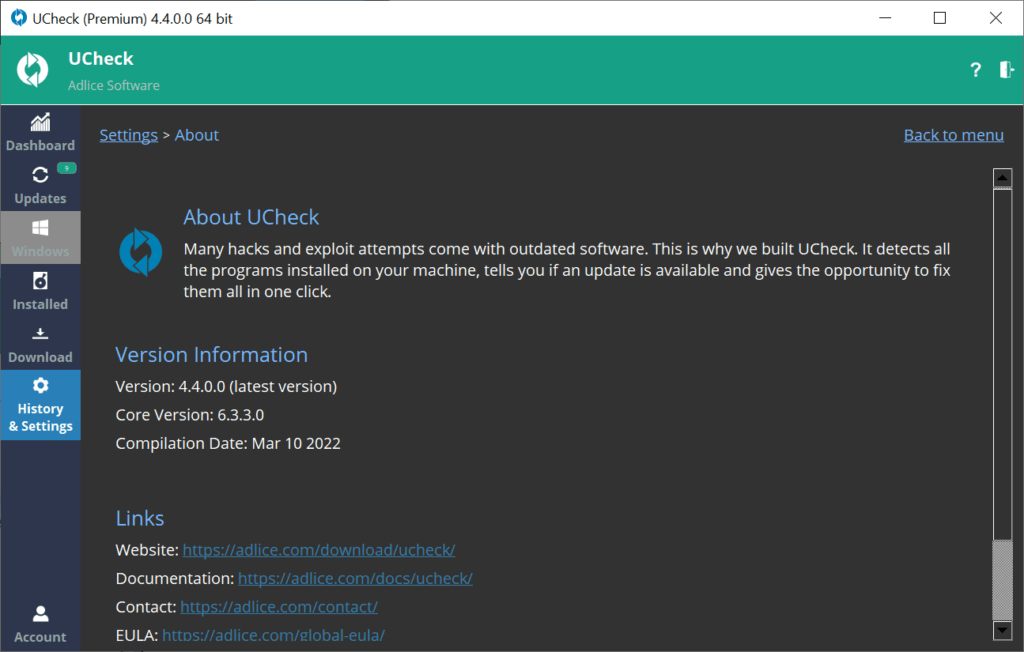Settings contains permanent parameters, they are saved when the software is closed.
GENERAL SETTINGS
The General settings section gives the ability to change the following settings:
(Note: Some settings may be disabled if you use the Free version)
A. Telemetry: Send anonymous usage data to our server
B. Startup: Launch the software when the machine starts
C. Notifications: Enables the software notifications
D. Automatic Updates: Enables self-updates when new version is available
E. Theme: Software theme (clear, dark, naked)
F. Language: Software language to use
G. Proxy: Proxy settings -if needed-
H. Agent: Web agent settings -if needed-
I. Rebranding: Rebranding settings -if needed- (Premium Tech only)
The “Default settings” button restores all values to default.
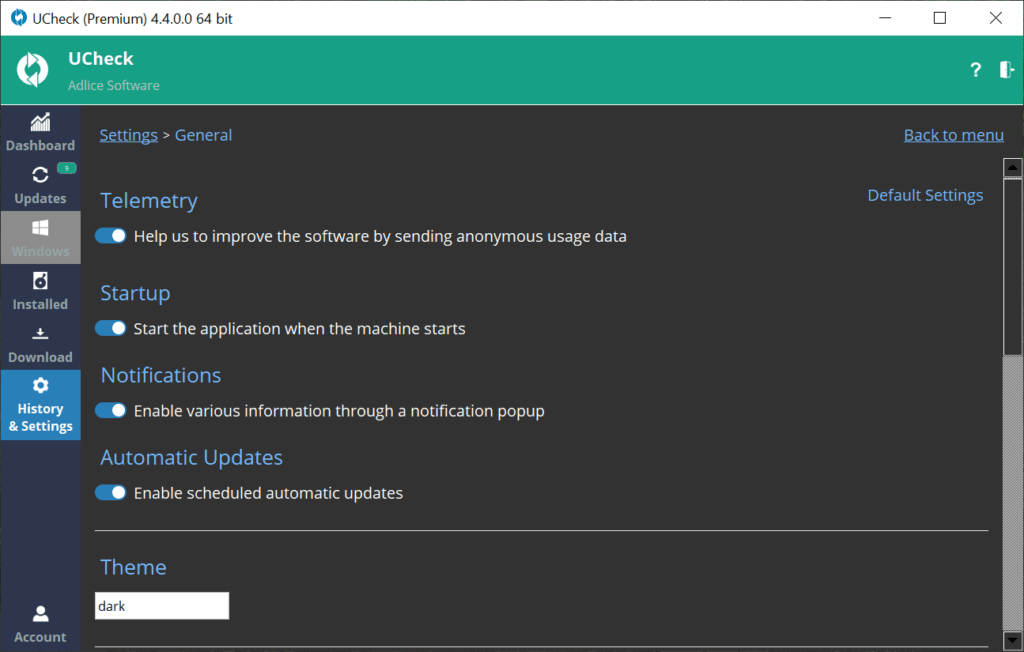
SCAN SETTINGS
The Scan settings section gives the ability to change the following settings:
(Note: Some settings may be disabled if you use the Free version)
A. Windows Update: Enable Windows Update scans (takes longer, hence disabled by default).
B. PUP Protection: Enable optional offers protection, helping removing unwanted programs in real time.
C. Automatic Updates: Automatically update all software found during a scan
D. Scheduled Scans: Enable and configure regular scans
E. Community Feedback: Enable community updates and feedback to adlice servers.
The “Default settings” button restores all values to default.
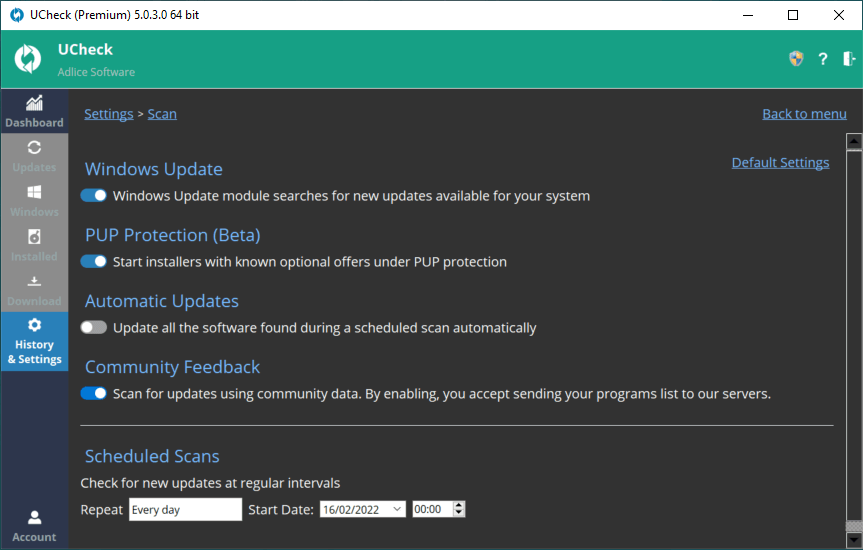
CACHE MANAGEMENT
The Cache section gives the ability to manage the cache (Premium Tech only):
A. Enable: Enable cache, disabled by default.
B. Directory: Set cache directory, where software installers will be stored (can use network share if needed).
C. Scheduled Cache cleanup: Enable and configure regular cache cleanup
D. Cache cleanup: Use this button to cleanup cache (Keep only the last elements)
E. Cache removal: Use this button to remove everything from the cache
F. Cache element removal: Select a cache element and use context menu (right click) to remove it
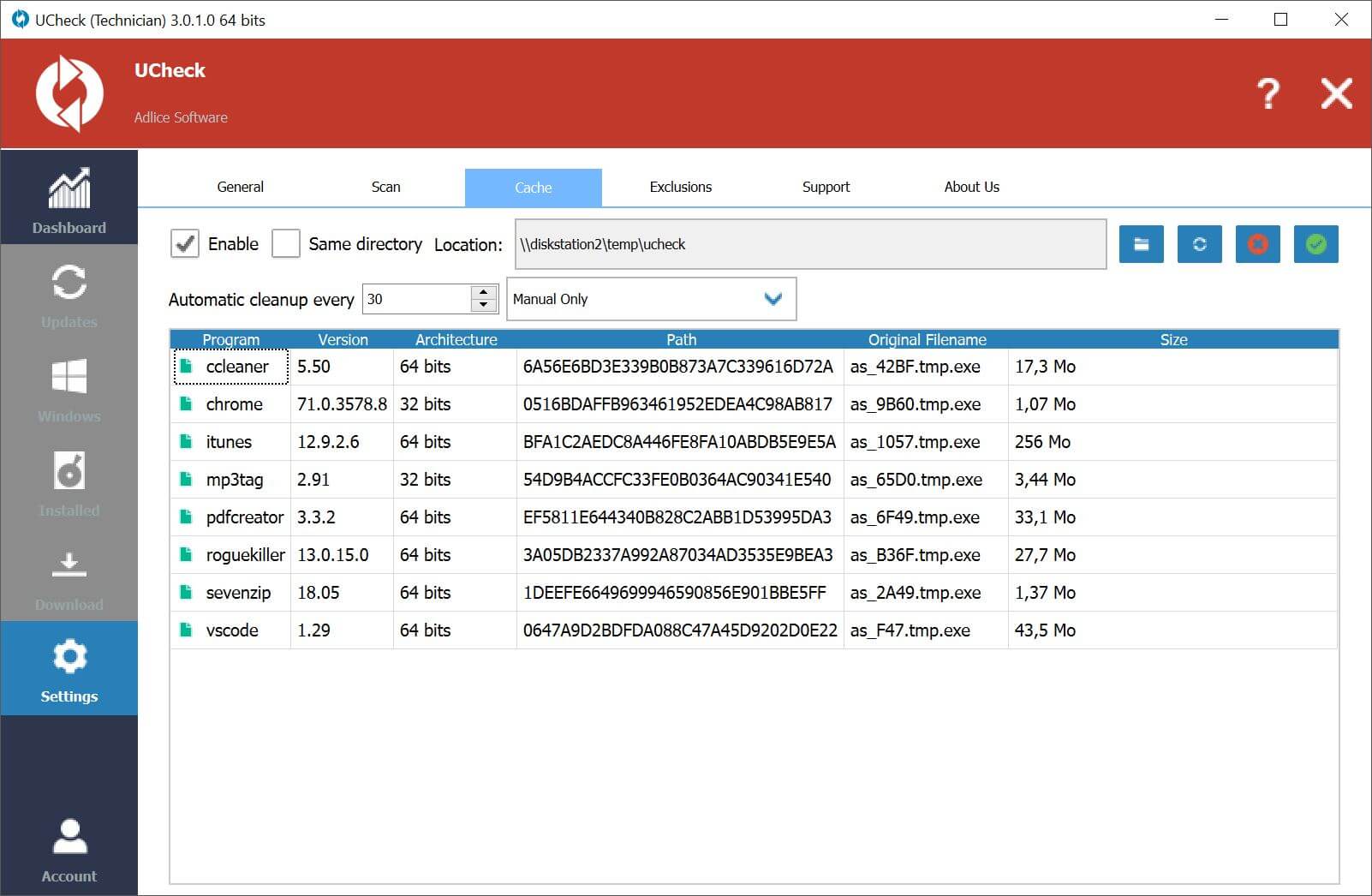
EXCLUSIONS MANAGEMENT
The Exclusions section gives the ability to manage the exclusions:
A. Exclusion element removal: Select an exclusion and use context menu (right click) to remove it

CUSTOM LOCATIONS
The Custom locations section gives the ability to add folders to monitor for portable software.
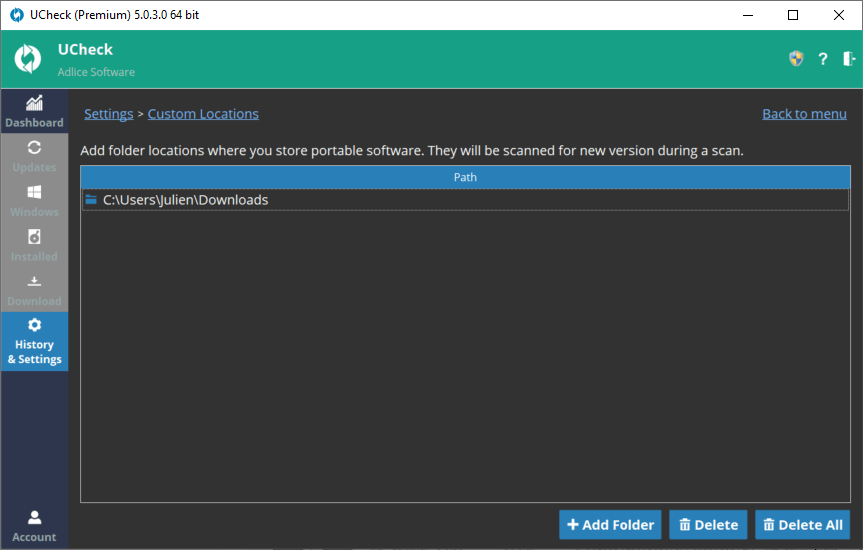
REPORTING
The reporting sections contains all scan reports (limited to last 25). They can be opened in text format for display or to share with someone.

SUPPORT FORM
The support form allows (Premium only) to send us a support request email directly, without using our website.
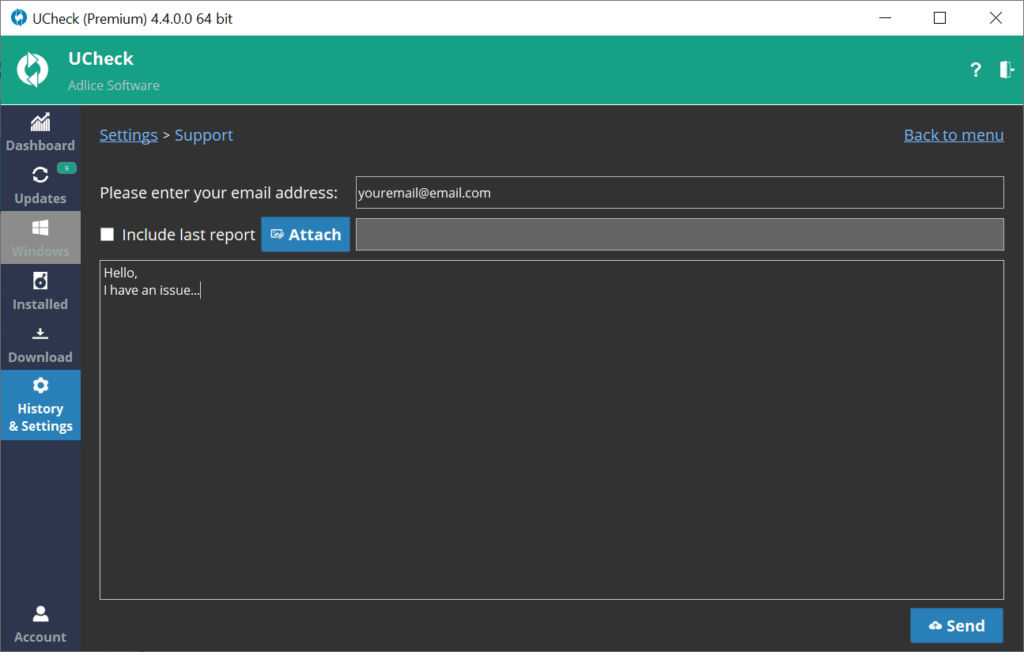
ABOUT SECTION
This sections describes the software and provides links to documentation and contact.